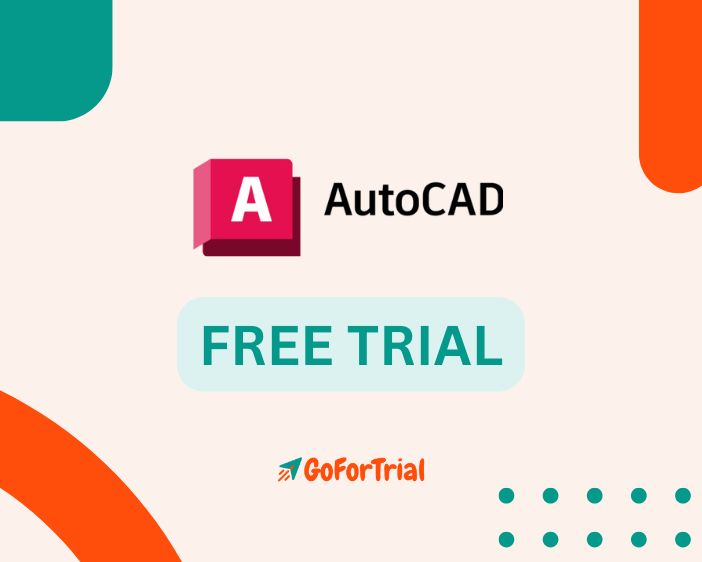AutoCAD Free Trial 2025: Download Now And Start Your Free Trial
The AutoCAD free trial gives you a no-risk opportunity to explore its features and capabilities before making a commitment.
In today’s fast-paced design environment, having access to powerful tools can make all the difference.
AutoCAD stands out as one of the leading software applications globally for drafting and designing across various industries.
Let’s dive into everything you need about the AutoCAD free trial!
About AutoCAD Free Trial
The AutoCAD free trial allows you to experience the full version of the software for 30 days at no charge. This trial grants access to all the features of AutoCAD, enabling you to design and draft in both 2D and 3D environments.
It’s perfect for students, professionals, and anyone interested in exploring computer-aided design (CAD) without being tied down by an immediate purchase.
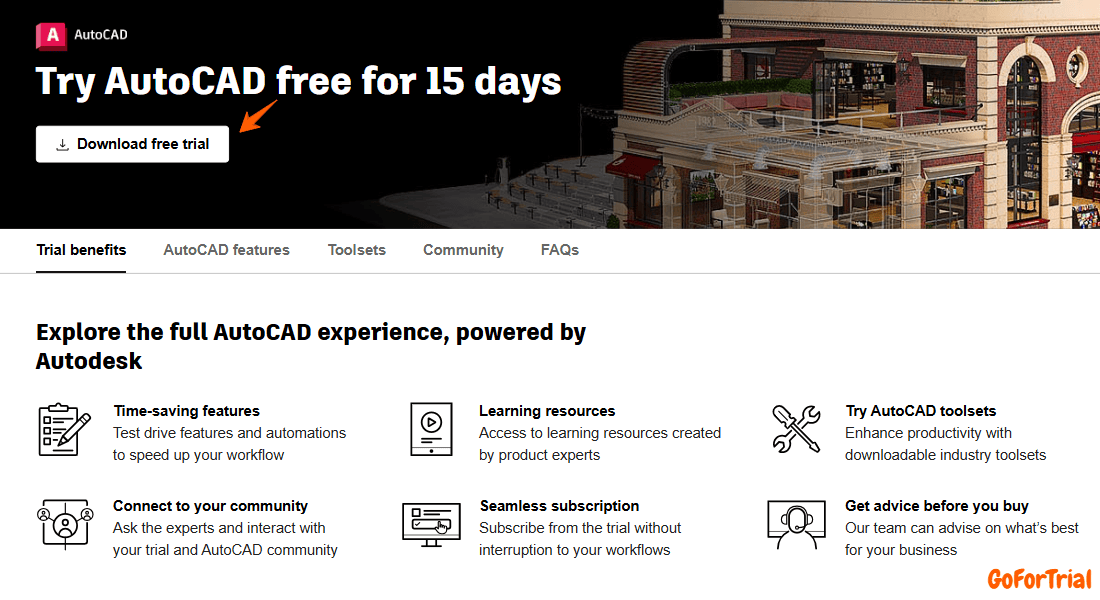
During this AutoCAD trial period, you’ll not only be able to use AutoCAD’s advanced features but also take advantage of valuable learning resources with tutorials and tips available directly within the software. This makes it an excellent opportunity to not only explore the tool but also sharpen your skills!
How To Start Your AutoCAD Free Trial?
Starting your AutoCAD free trial is simple and straightforward. Just follow these steps to begin your journey into the world of drafting and design:
1. Visit the AutoCAD Website
To get started, head over to the official AutoCAD website. Don’t worry; the site is user-friendly and will guide you through the process right away.
2. Click on the Free Trial Button
On the homepage, you’ll see a prominent “Free Trial” button. Click this button to proceed to the next step—time to get excited about what’s coming!
3. Create an Autodesk Account
If you don’t already have an Autodesk account, you’ll need to create one. Just enter your email address, set a strong password, and fill in some basic information about yourself. If you already have an account, simply log in using your credentials.
4. Select Your Version
Once logged in, you’ll have the chance to pick from the latest version of AutoCAD as well as any specialized toolsets included with the software. Choose the version that fits your needs best and let the adventure begin!
5. Download the Software
After selecting your version, you’ll be prompted to download the software. Follow the instructions for installation, and soon enough, you’ll have AutoCAD up and running on your computer!
6. Start Designing
With AutoCAD installed, you can immediately explore its multitude of features. Dive in and start creating your designs! Utilize the built-in tutorials and resources to make the most out of your time during the trial.
Benefits of Trying AutoCAD Free Trial
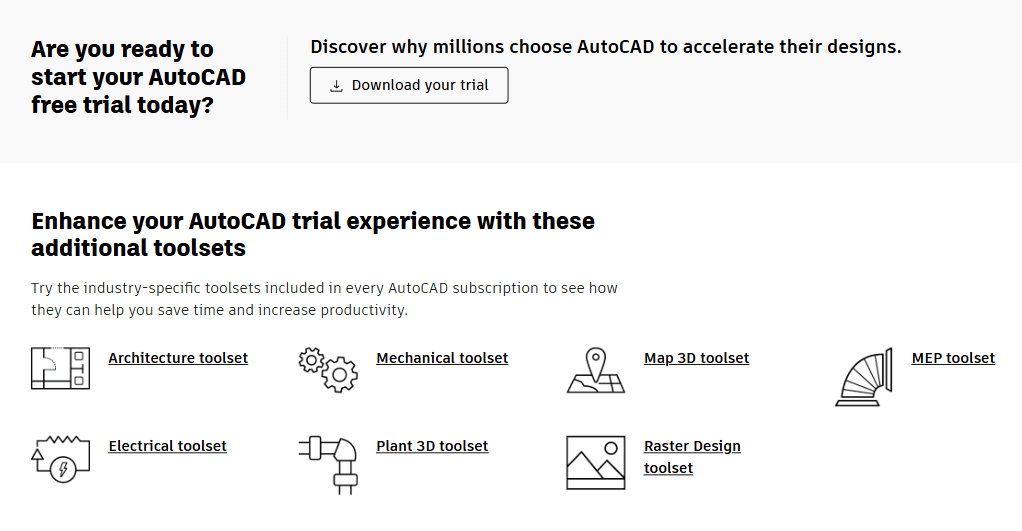
Opting for the AutoCAD free trial comes with a variety of benefits, especially if you’re on the fence about committing to a subscription. Here’s what you’ll gain:
- Explore the Full Features: During your AutoCAD trial, you have access to all the features of AutoCAD, allowing you to evaluate what the software can truly do. This firsthand experience is invaluable when deciding if it meets your needs.
- Risk-Free Experience: A free trial means that you can test out AutoCAD without any financial commitment. You won’t have to worry about hidden fees or obligations while you’re evaluating the software.
- Learn and Grow Your Skills: The trial period doubles as a learning opportunity. With tutorials, documentation, and community support available, you can sharpen your CAD skills while exploring AutoCAD.
- Potential Cost Savings: If you’ve been considering AutoCAD for a while, this trial could save you money in the long run. By fully testing the software, you ensure that you’re making an informed decision before investing in a subscription.
- Seamless Transition to Paid Subscription: If you fall in love with AutoCAD during your free trial, transitioning to a paid subscription is a breeze. All your work will remain intact, and you can continue right where you left off.
More Details About AutoCAD
AutoCAD isn’t just a powerful tool; it’s a comprehensive solution for various industries. Here are a few key points that emphasize its versatility:
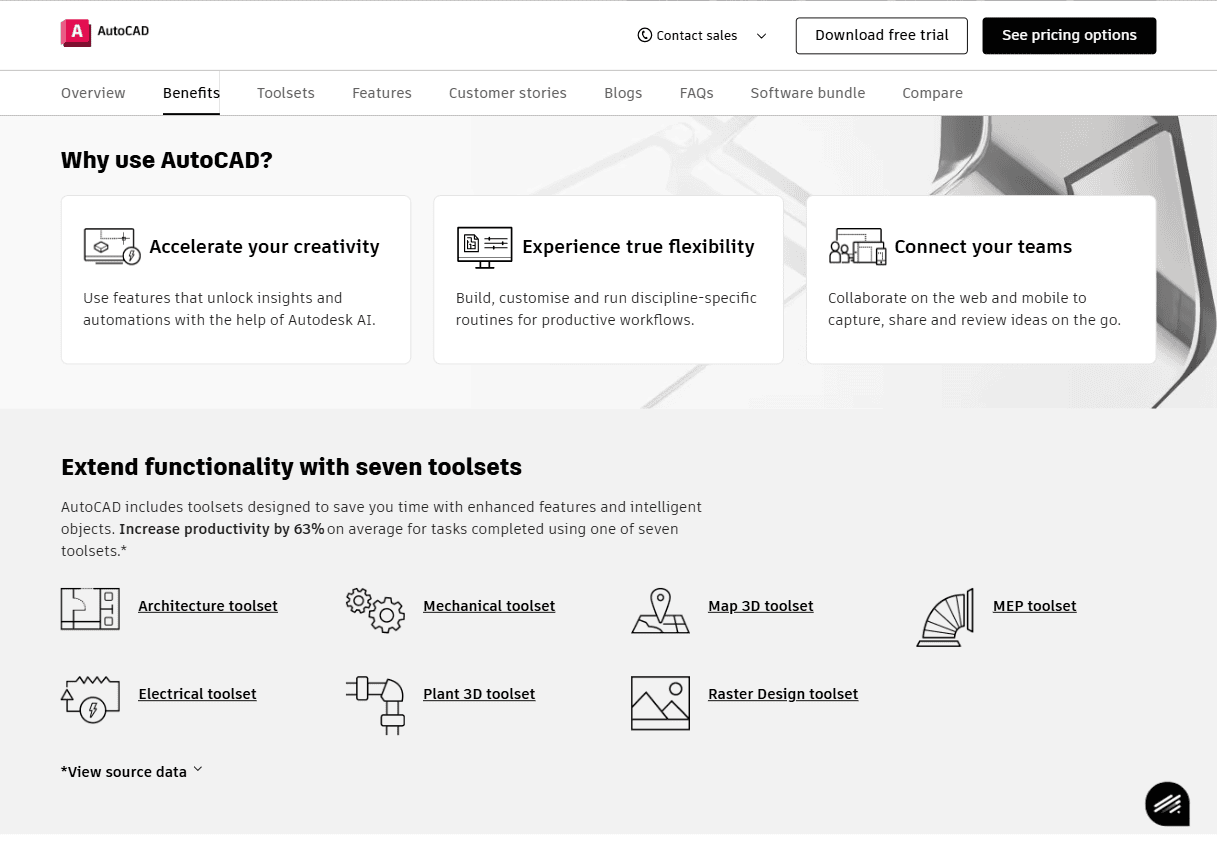
Industry Applications
AutoCAD is widely used in numerous fields, including architecture, engineering, construction, manufacturing, and more. Its ability to create detailed drawings and models makes it an industry standard for professionals who need precision in their work.
Continuous Updates and Innovations
Autodesk is committed to keeping AutoCAD at the forefront of design technology. Regular updates ensure that users benefit from the latest features and improvements. As a trial user, you’ll be able to experience these innovations firsthand!
Mobile Apps for On-the-Go Access
For those who need to work remotely, AutoCAD mobile app enhances your experience. While the full version offers extensive capabilities, the mobile app allows you to access, view, and edit your drawings from anywhere, making it easy to stay productive while on the move.
Support Resources Available
Autodesk provides a wealth of support resources for users, including manuals, FAQs, and customer service. This level of support ensures that you can resolve any issues you encounter during your trial or while using the software in the future.
How To Cancel Your AutoCAD Free Trial
If you decide that AutoCAD isn’t the right fit for you, canceling your free trial is straightforward. Here’s how to do it:
- 1. Log Into Your Autodesk Account: Begin by logging into your Autodesk account on the website from which you registered your trial.
- 2. Access Subscription Management: Navigate to the subscription management section of your account settings. This area will show you your current subscription status and any active trials.
- 3. Cancel Your Trial: Follow the prompts to cancel your trial subscription. Make sure to confirm the cancellation to ensure you won’t be charged once the trial period ends.
- 4. Confirmation of Cancellation: You should receive a confirmation email stating that your subscription has been canceled. Save this for your records.
Conclusion: Create Your Free Trial Account Now!
The AutoCAD free trial is an incredible opportunity to explore an industry-leading design tool without any financial risk. With access to a wide range of features, resources, and support, you’ll be able to test the waters of computer-aided design like never before.
If you’re a seasoned professional or a newcomer interested in design, AutoCAD offers versatility that can enhance your projects.
So, if you’re ready to elevate your design skills and see what AutoCAD can do for you, take advantage of the free trial today! You have nothing to lose and a world of possibilities to explore.
Frequently Asked Questions
1. Does AutoCAD offer a free trial?
Yes! AutoCAD provides a 30-day free trial that allows you to explore all its features without any obligation.
2. How do I download the trial?
Visit the AutoCAD website, click on the Free Trial button, create an Autodesk account, and follow the download instructions.
3. Can I access all features during the trial?
Absolutely! The free trial gives you access to the full version of AutoCAD, including all its powerful features.
4. How can I cancel my free trial?
Log into your Autodesk account, navigate to subscription management, and follow the prompts to cancel your trial subscription.
5. What industries utilize AutoCAD?
AutoCAD is widely used in architecture, engineering, construction, manufacturing, and many other industries.
6. Will my work be saved after the trial ends?
Yes! If you decide to continue with a paid subscription, all your work will remain intact and accessible.
7. Is there a mobile version of AutoCAD?
Yes! The AutoCAD mobile app lets you access and edit your designs on the go, perfect for remote work situations.