Movavi Free Trial – Enjoy 7&14 Days of Unlimited Features and Tools
14 Days
Want to try Movavi before you buy it? You can!
Movavi offers a 7-day free trial, so you can explore all its cool features without paying anything. Whether you want to edit videos, photos, or create multimedia projects, the trial lets you test everything out.
In this article, we’ll walk you through how the 7-day free trial works, what’s included, and how to get the most out of it.
What is Movavi Free Trial?
Movavi offers a free trial for many of its software products, including the well-known Movavi Video Editor, Movavi Video Converter, and other multimedia tools. The free trial allows you to test the software’s features and capabilities for a limited period, so you can decide if it meets your needs before buying the full version.
Movavi offers two different free trial options depending on what you’re looking for:
Movavi offers a 7-day free trial
Movavi gives you a 7-day free trial to try out its software, which is perfect if you’re not sure if it’s the right fit for you. During this week-long trial, you can test out all the main features, whether you’re editing videos, photos, or working on multimedia projects.
It’s a great way to see how the software works and whether it meets your needs before deciding to buy. No pressure, just a chance to explore everything it has to offer!
Movavi Business Suite for 14 days
Movavi also offers a 14-day free trial for its Business Suite, which is perfect if you’re looking for a more comprehensive set of tools for work. With this longer trial, you get extra time to explore all the features that come with the suite, like video editing, screen recording, and presentation tools.
This trial gives you a full two weeks to really dig into everything and see how it can help your business or projects, without committing to a purchase right away.
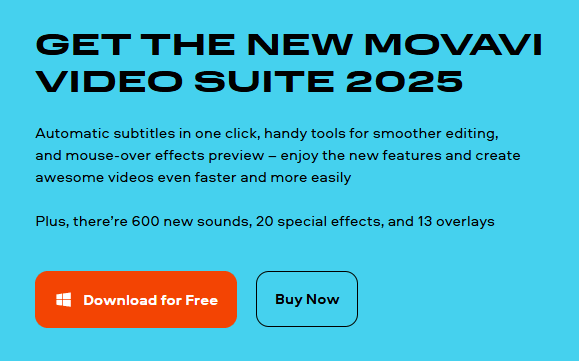
How to get Movavi 14 Days Free Trial?
Getting the 14-day free trial of the Movavi Business Suite is super easy! Here’s how to do it:
- Go to Movavi’s Website: Open your browser and head to the Movavi website.
- Find the Business Suite: Look for the Business Suite section or just search for it on the site.
- Click on the Free Trial: You’ll see an option to try the 14-day free trial. Click on it to start.
- Download and Install: The software will start downloading. Once it’s done, just install it on your computer.
- Sign Up (if needed): You may need to create an account or log in to activate your free trial.
- Start Using It: Open the software and enjoy all the features for 14 days!
That’s it! You now have two weeks to explore everything the Business Suite has to offer and decide if it works for you.
Features Available in the Movavi Free Trial
The free trial provides access to most of the key features of Movavi’s software. Depending on the product, you can:
1. Edit Videos: Movavi’s video editor lets you do a lot of things to make your videos stand out. You can cut, trim, and combine clips, add special effects, transitions, and text. There are also options to adjust the color, brightness, and sound. It’s perfect for both beginners and more experienced editors who want to create polished videos.
2. Convert Media Files: Need to change a file format? No problem! Movavi allows you to convert videos, audio, and other media files between different formats. Whether you need to make a video smaller or change its format to play on a specific device, the conversion process is fast and easy.
3. Create Slideshows & Enhance Photos: Movavi has a set of simple, but powerful tools to create stunning slideshows and enhance your photos. You can add effects, captions, and music to your slideshows. For photos, you can use filters, touch up colors, remove blemishes, and more to make your images look their best.
4. Record Screen or Capture Webcam Videos: If you need to record your computer screen for tutorials, presentations, or any other reason, Movavi lets you do that easily. You can also capture videos using your webcam, making it simple to record yourself or stream content.
With the trial, you get the chance to play around with all of these features, so you can see how they work for your specific needs. It’s a great way to get hands-on experience with Movavi’s software before making any decisions!
About Movavi Trial
Movavi is a company that makes simple yet powerful software for video editing, photo editing, and multimedia creation. Whether you’re just starting out or you’re an experienced creator, Movavi has tools that can help you turn your ideas into reality. Their products, like Movavi Video Editor and Movavi Video Converter, are designed to be easy to use while still offering lots of features.
| Services | Details |
|---|---|
| Security | Movavi ensures secure video editing with reliable encryption for files and protection for your content. |
| Server Locations | Cloud-based storage for easy exporting and sharing of projects globally, with fast processing speeds. |
| Platforms Supported | Available for Windows and macOS, supporting a wide range of video, audio, and image formats. |
| Free Trial | 7-day free trial for most products, and a 14-day free trial for the Movavi Business Suite. |
| Refund Policy | 30-day money-back guarantee if you’re not satisfied with the product. |
| Customer Support | Provides support via email, live chat, and a detailed online help center with tutorials. |
| Customization | Includes a variety of editing tools, effects, transitions, and customizable templates for creative projects. |
Movavi started with the idea of making high-quality editing tools available to everyone. Over time, it’s become a popular choice for people who want to create videos, photos, and other media without complicated software.
Whether you’re making a video for fun, a presentation for work, or a project for your business, Movavi has something for you.
The company is always improving its software, adding new features, and finding ways to make it even easier for you to create the content you want.
With Movavi, you get a user-friendly experience and the tools you need to make your projects shine.
Limitations of the Free Trial
While the free trial gives you full access to the software’s features, there are certain limitations to consider:
- Watermarks: One of the main limitations is that videos or images you export during the trial will have a Movavi watermark on them. This can make it tricky to use your work for professional purposes, as the watermark will be visible on the final output.
- Export Restrictions: Some features, like exporting videos in the highest resolution or saving larger files, might be limited. You may not be able to get the full quality or file size you want during the trial.
- Limited Functionality in Some Products: In certain cases, advanced features or tools for business use might be restricted. For example, you may not have access to all the options in the Business Suite or other premium features during the trial.
These limitations are meant to give you a taste of the software, but they do mean you might not be able to do everything you’d like until you purchase the full version.
How to Cancel Free Movavi Trial?
If you decide to cancel your Movavi free trial, here’s what you need to do:
- Log into Your Movavi Account: Go to the Movavi website and log into your account using your email and password.
- Go to the Subscription/Trial Section: Once logged in, navigate to the “Account” or “Subscription” section, where you’ll find information about your current plan or trial.
- Cancel the Trial: Look for an option to cancel your free trial or subscription. This will stop any further charges and prevent the trial from turning into a paid subscription once the trial period ends.
- Confirm the Cancellation: You might be asked to confirm your cancellation. Make sure you follow through with any on-screen prompts.
- Check for Confirmation: After canceling, you should receive a confirmation email or see a confirmation message on the website.
Remember, you can cancel anytime during the trial period to avoid being charged, and the trial will end immediately after cancellation.
Conclusion
If you’re thinking about trying Movavi, the 7-day free trial is a great way to explore its features without spending more. You can edit videos, photos, make slideshows, and more to see if it works for you.
During the trial, you’ll be able to use most of the tools, but keep in mind that there will be watermarks on your exports. However, if you like what you see, you can easily upgrade to the full version to remove those restrictions and enjoy all the features.
Movavi is a simple and powerful tool, perfect for anyone looking to create content without the hassle of complicated software. So, why not give it a try and see if it’s right for you?
I hope this article helped you with everything you need to know about the Movavi Free Trial.
Thank you for visiting our page!
Frequently Asked Questions
How do I upgrade from the Movavi free trial to the full version?
To upgrade, simply purchase the full version of the software from the Movavi website, and you will receive a license key. Enter the key into the trial version to unlock all features without restrictions.
Is there a free trial in Movavi?
Yes, Movavi offers a 7-day free trial for most of its software products, allowing users to explore all the features before committing to a paid version. Some products, like Movavi Business Suite, may offer a longer trial period of 14 days.
Do I need a credit card?
No, you do not need a credit card to access the Movavi free trial. You can download and use the trial version without entering any payment information.
Can I use Movavi on multiple devices?
The Movavi free trial is typically limited to use on a single device. If you want to use Movavi across multiple devices, you will need to purchase a multi-device license.
Is Movavi free?
No, Movavi is not entirely free. The free trial gives you limited access to the software for a specific period, but once the trial ends, you will need to purchase the full version to remove watermarks and restrictions.
What is Movavi’s money-back policy?
Movavi offers a 30-day money-back guarantee on its paid plans. If you’re unsatisfied with the software, you can request a full refund within 30 days of purchase.





