Canva Free Trial: Start Your Premium Trial Up To 30 Days
30 Days
Start the Canva Free Trial for 30 Days to create stunning designs using premium templates, graphics, and videos for free.
Canva doesn’t offer a free trial for its standard version, but Canva Pro provides a 30-day free trial. You can also enjoy the benefits of the Canva Free plan at no cost.
Want to explore Canva’s premium features for free?
Canva gives you a fantastic opportunity to experience the full power of Canva Pro and Teams without any commitment.
In this article, we’ll walk you through how to get the Canva Free Trial and share additional details about the trial options.
Canva Free Trial 2025
Canva has two ways of offering free features to its customers i.e. A Free Plan and A Free Trial. Both allow Users to access thousands of templates, millions of media items (from images to graphics and videos), and an easy-to-use editor to create stunning designs.

Canva Free Plan
Canva Free is a great plan that makes design easy and accessible to everyone, even if you have no prior design experience. Whether you’re designing for social media, presentations, videos, or print, Canva’s user-friendly interface makes the process smooth.
Canva offers millions of free photos, fonts, and graphics that you can easily incorporate into your designs. Canva allows seamless collaboration with your team members as well.
Canva Free is available to every individual. It includes all the basic tools you need to design. However, if you want to try premium features, you can upgrade to Canva Free Trial.
Canva Pro Trial
The Canva Pro Free Trial is a limited-time offer that allows users to experience the premium features of Canva Pro and Canva For Teams without any cost.
The trial typically lasts for 30 days from the moment you sign up. During this trial period, you get access to all the features available in the Canva paid membership plan that you want to explore.
Canva requires you to provide payment details when activating the Canva Pro Free trial. If you decide not to continue with Canva after the free trial, make sure to cancel before the trial ends to avoid any charges.
Exploring Canva Free Plans
Canva gives you several ways to try out their Pro features for free, so you can see if it’s a good fit before paying. Here’s a breakdown of what’s available:
| Trial Type | What You Get |
|---|---|
| Canva Free Trial (30 Days) | A 30-day free trial of Canva Pro. You can try out all premium features like special templates, advanced tools, Magic Resize, and background remover. Perfect for testing Canva for personal or work use. |
| Canva Pro 45-Day Free Trial (Now 30 Days) | Canva used to offer a 45-day free trial, but now it’s 30 days. You still get all the great Pro features, giving you enough time to decide if it’s right for you. |
| Canva Free Trial (3 Months) | Sometimes Canva offers up to 3 months of free trial during special promotions. This is great for bigger projects or if you need more time to explore. |
| Canva Pro Free for Students | Students can get Canva Pro for free through Canva for Education. You’ll get all the premium features with unlimited storage and collaboration options, just by signing up with your school email. |
How to Get a Canva Pro 30 Day Free Trial?
Here’s an easy, step-by-step guide to getting your Canva Pro Trial. Let’s break it down so anyone can follow along:
Step 1: Visit the Canva Official Website
First, just go to the official Canva website. You can easily find it by typing “Canva” in your search bar or typing the website address directly. Once you’re on the homepage, you’ll see everything Canva has to offer!
Step 2: Find the Free Trial Option
Next, look for the “Start Your Free Pro Trial” button. It’s usually easy to spot on the homepage or in the pricing section. This is the button you want to click to start your free trial and get access to all the premium features.
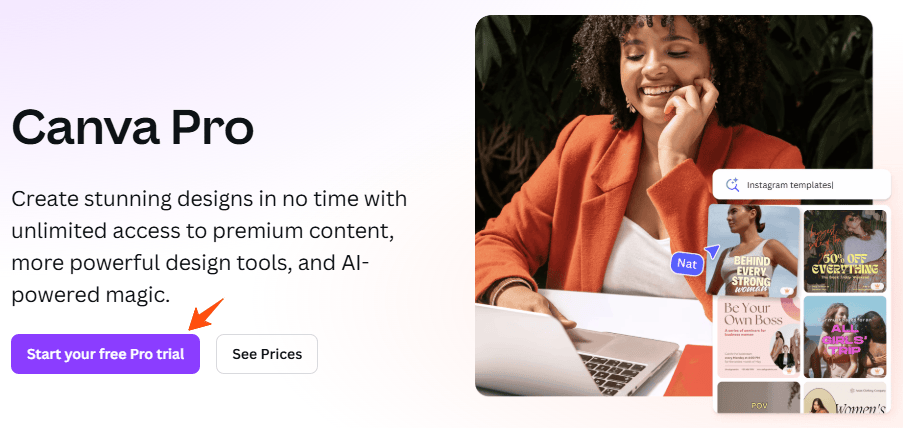
Step 3: Create Your Canva Account
After you’ve clicked that button, you’ll need to create an account. Simply enter your email and set a password. This is the info you’ll use to log in, so make sure it’s something you’ll remember.

Step 4: Provide Your Name and Verify Your Email
Now, Canva will ask for your name so they can personalize your experience. You’ll also get an email from Canva with a verification code. Just grab that code from your inbox and enter it to confirm your account.
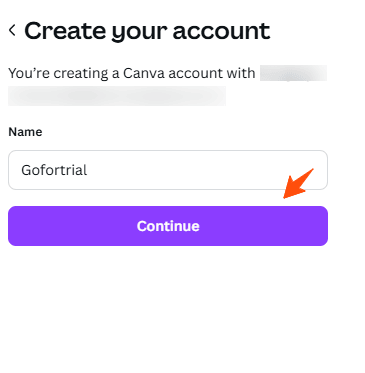
Step 5: Choose Your Plan
Now that your account is set up, you’ll need to choose the Canva Pro plan. This is the one you’ll be getting for the free trial, so pick the one that works best for your needs.
Step 6: Enter Payment Details and Start Your Free Trial
Even though the trial is free, Canva will still ask for your payment details. Don’t worry—you won’t be charged until after the 30-day trial ends. Just enter your payment info, and then hit “Start Free Trial.”
And there you go! Your free trial is all set up. You now have 30 days to explore all the amazing features Canva Pro has to offer.
You can design to your heart’s content, using all the premium tools, templates, and resources. If you decide not to continue after the trial, just remember to cancel before the 30 days are up to avoid any charges. Enjoy your creative journey!
Canva Subscription Plans
Canva offers several subscription plans to cater to different needs. Here are the details:
Canva Free
Canva Free plan is free and includes a variety of features such as a drag-and-drop editor, access to 1M+ templates, and 5GB of cloud storage. The Canva Free plan allows you to design anything on your own, or with friends and family.
Canva Pro
Canva Pro Plan offers a 30-day free trial and includes features covered in the Free plan, plus various other premium features. Canva Pro plan unlocks premium content, more powerful design tools, and AI features. It also offers 1TB of cloud storage and 24/7 customer support.
Canva Teams
Canva for Teams Plan offers a 30-day free trial as well and includes features covered in the Pro plan, plus various other premium features. Canva for Teams plan is designed for team collaboration and brand scaling. Canva for Teams plan provides additional team management and security features.
What's Included in the Canva Free Trial
The Free Trial Canva offers several benefits that help you make the most out of your creative projects:

- Access to Premium Content: With the Canva free trial, you get unlimited access to a vast library of premium stock photos, videos, audio, graphics, and illustrations. This allows you to enhance your designs with high-quality visual elements.
- Abundance of Templates: Enjoy a selection of 600,000+ premium and free templates. Whether you’re designing social media posts, presentations, or other materials, there’s a wide range of templates to choose from, making it easy to find the perfect one for your project.
- Create Unlimited Designs: The free trial gives you the freedom to create as many designs as you want. Whether you’re working on social media graphics, presentations, or marketing materials, there are no limits to your creativity.
- Advanced Design Tools: Get access to powerful tools that make design tasks easier. With features like background removal and the ability to resize designs for different platforms, you can streamline your creative process and improve your designs.
- Brand Kit: Canva’s Brand Kit feature lets you store your logos, colors, and fonts. This makes it easy to maintain a consistent and professional brand image across all your designs.
- Cloud Storage: Canva offers up to 1 TB of cloud storage for your designs, images, and templates. This means you can keep everything organized and accessible without the clutter of scattered files.
- Priority Customer Support: During your trial, you get priority access to Canva’s customer support team. If you run into any issues or have questions, they’ll assist you promptly to ensure a smooth experience.
The Canva Free Trial lets you explore all these premium features, so you can test out the platform and decide if it’s the right fit before committing to a paid plan.
What is Canva?
Canva is an easy-to-use online design tool founded in Perth, Australia, on January 1, 2013, by Melanie Perkins, Cliff Obrecht, and Cameron Adams.
| Services | Details |
|---|---|
| Design Tools | Intuitive drag-and-drop editor with access to thousands of customizable templates. |
| Collaboration | Real-time team collaboration features to streamline the design process. |
| Platforms Supported | Available on web browsers, iOS, and Android apps for seamless design on the go. |
| Free Trial | 30-day free trial for Canva Pro, including access to premium templates and features. |
| Refund Policy | 30-day money-back guarantee for Canva Pro subscriptions. |
| Customer Support | 24/7 customer support via email and comprehensive help center resources. |
| Brand Kits | Allows users to upload logos, choose brand colors, and create consistent branding materials. |
It quickly became popular, attracting over 750,000 users in its first year. Over time, Canva introduced innovative features like Magic Write, an AI-powered copywriting assistant, and the Assistant tool, which recommends graphics and styles based on your existing designs. By 2023, the founders were listed among Australia’s wealthiest individuals.
Today, Canva is a top choice for both designers and beginners alike. It offers a user-friendly platform with a wide range of templates and professional tools, making it easy to create everything from social media posts to presentations.
Canva empowers anyone to produce high-quality visuals, regardless of their design experience.
How to Cancel Canva Trial?
To cancel your free Canva trial, follow the instructions given below:
- Visit the official Canva Website.
- Log in to your account and click on your profile.
- Go to the settings tab and then Tap Billing & plans.
- Tap on the plan that you want to cancel and follow some on-screen instructions.
- Select Request cancelation.
- Confirm your cancellation.
Your Canva free trial membership is now deactivated.
More Free Trial Options on Top Video Editing Services:
Finished Your Canva Free Trial?
Here’s What to Do Next
After your Canva free trial wraps up, it’s time to decide your next steps based on your experience and future design needs. Here’s what you can do to move forward:
- Switch to Canva Pro If you’re impressed with the premium features, upgrade seamlessly to Canva Pro. With flexible monthly or annual plans, you’ll get access to premium templates, advanced editing tools, and features like Magic Resize and background remover.
- Review Your Usage Take stock of the tools and features you used during the trial. Determine if you need Pro for ongoing projects or if the free version meets your requirements.
- Downgrade to Free Plan Not ready to commit to Pro? Canva’s free plan still provides access to thousands of templates, design tools, and elements, making it a great option for personal projects or occasional use.
- Save Your Designs Before your trial ends, ensure you download or save all your designs. You’ll retain access to your projects, but some Pro features might be restricted if you revert to the free plan.
- Reach Out for Support Need help deciding? Canva’s support team is available to assist with plan upgrades, billing questions, or account management to ensure a smooth transition.
By Following these steps, you can easily transition from your free trial and continue creating amazing designs with Canva!
Conclusion – Canva Free Trial 2025 Review
In a nutshell, we’ve explored to bring you details about the Canva Free Trial, including how to access it, its after-trial charges, and more.
Canva offers a 30-day free trial for its new users to explore the platform’s capabilities without committing, making it a fantastic way to test whether it aligns with your requirements before making a purchasing decision.
Canva also offers a Canva-free plan, providing an extensive range of design features that are more than sufficient for most users.
With its user-friendly interface, countless templates, customization options, and more features, you can create stunning designs without spending a dime.
I hope this article helped you with what you were looking for regarding the free Canva Trial. Thank you for visiting our page.
Frequently Asked Questions
How long is the Canva free trial?
Currently, Canva is offering a 30-day free trial with its Canva Pro Plan and Canva for Teams Plan. The duration of the trial may vary occasionally.
Can I cancel the Canva free trial?
Yes, you can cancel your free trial anytime you want within your trial period.
How to cancel Canva free trial?
To cancel your Canva Trial, go to My Account settings, follow the on-screen instructions, and click on “Cancel my membership.”
Why do I need to provide my credit card details for a free trial?
Many online platforms ask for credit card details even for a free trial. This is done to make a smooth transition to a paid subscription after the trial period ends so that the user does not experience an interruption in the services at the end of the trial period.
Does Canva automatically convert my free trial subscription to a paid one?
Yes, Canva will automatically convert your free trial membership into a paid membership. To avoid getting charged you can cancel your free trial subscription beforehand.










